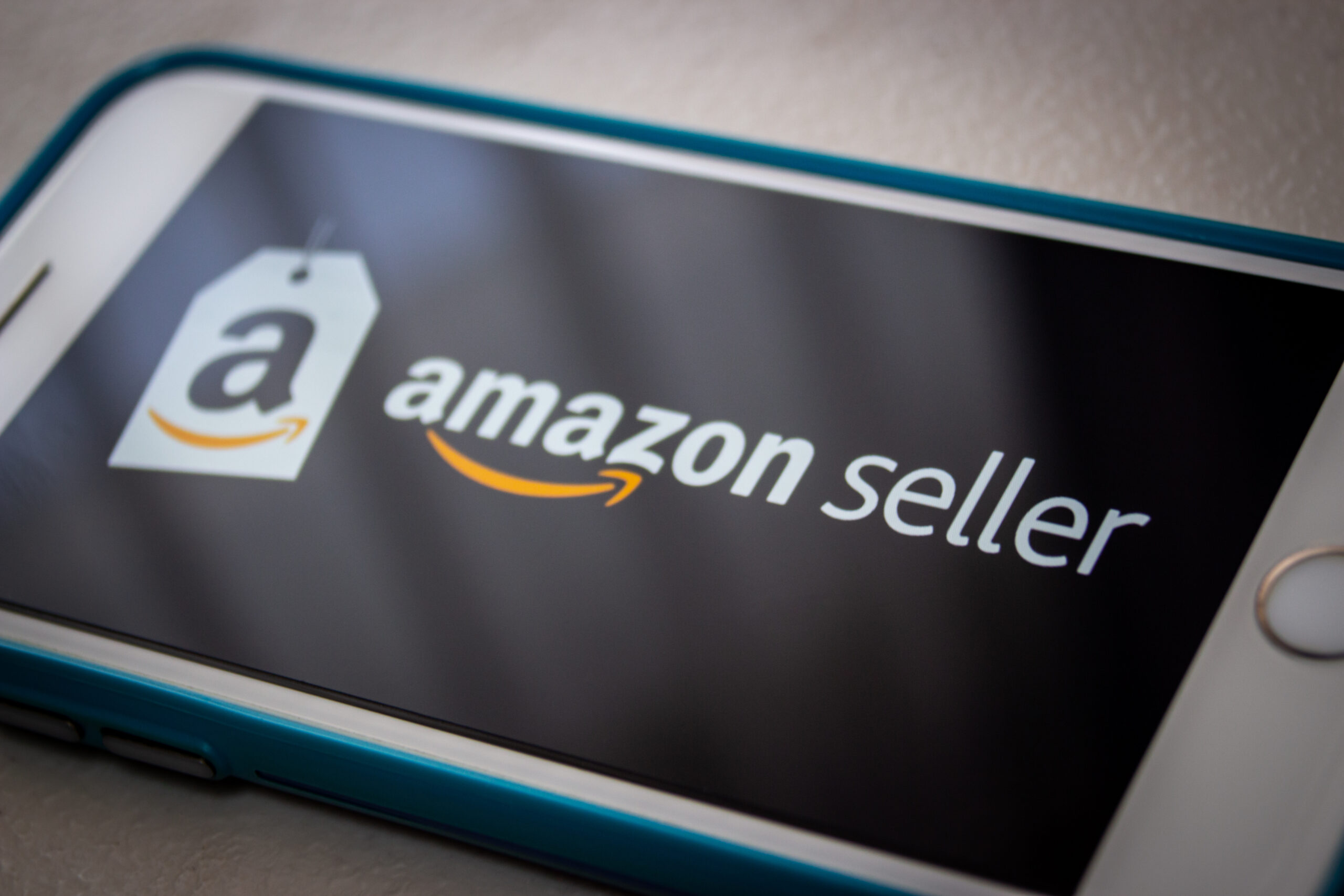
How to Set User Permissions and Invite Users in Amazon Seller Central
How to Set User Permissions and Invite Users in Amazon Seller Central
Bryan Fowler, President, Amazon Division • Intero Digital • July 25, 2024
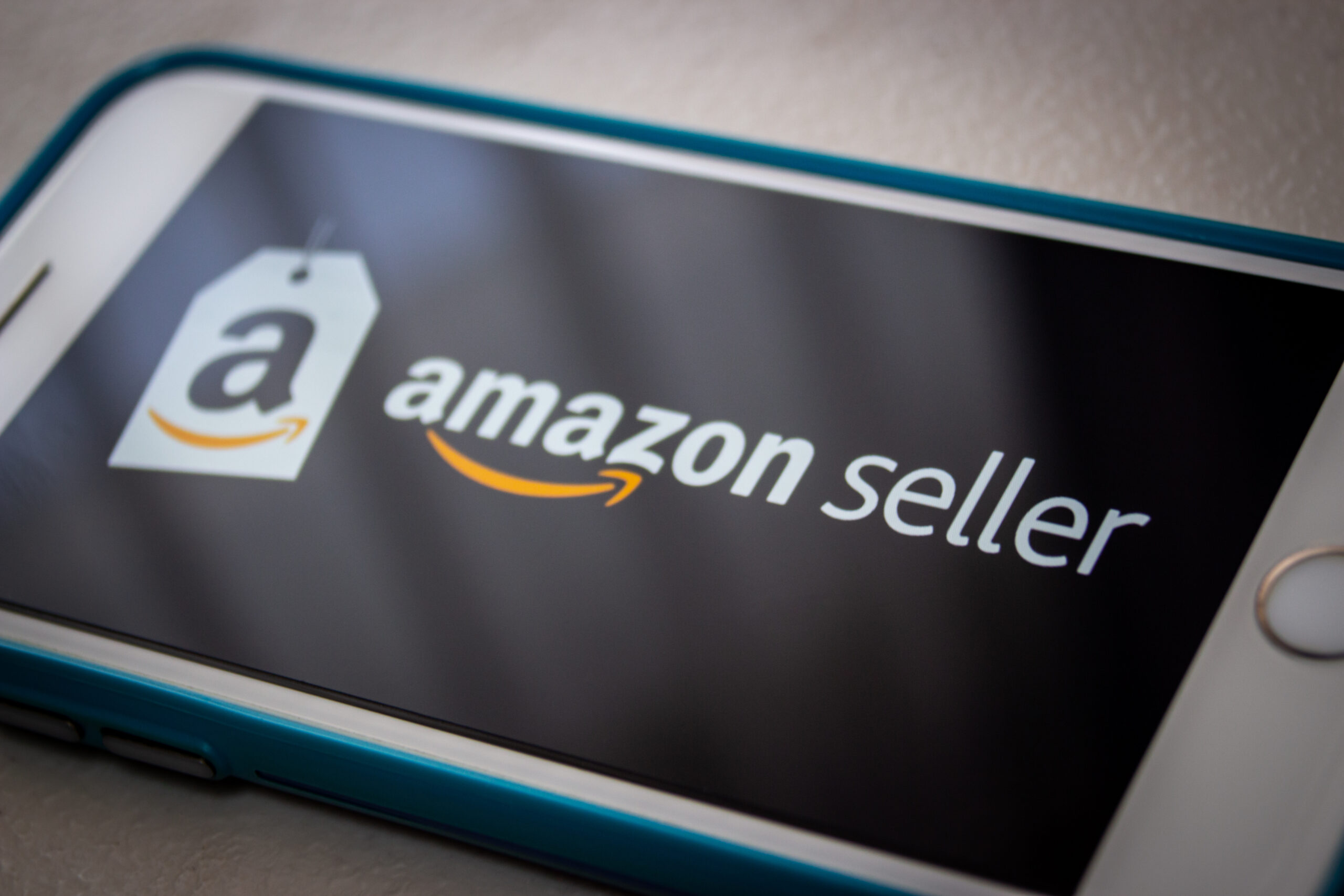
Amazon Seller Central is the web interface used by brands and merchants to market and sell their products directly to Amazon’s customers.
If you’re an Amazon seller, knowing how to log in to your Amazon seller account is fundamental. And setting the right Amazon user permissions is pivotal for safeguarding your account and making sure your team members have the level of access they need, no more and no less. Proper permission settings prevent potential mishaps that could arise from unauthorized access, which helps you maintain your account’s integrity and security.
To keep your Amazon Seller Central account running smoothly, let’s dive into our guide to inviting users and setting permissions on the platform.
How to Log in to Amazon Seller Central
If you’re wondering, “How do I log in to my Amazon seller account?” this section is for you.
Visit the Amazon Seller Central login page and enter your registered email and password. If it’s your first time, you might need to set up account details and verify your identity.
Once logged in, finding where to set or modify user permissions is your next step. Navigate to the “settings” menu located at the top right corner of the Seller Central dashboard and select “user permissions” from the dropdown menu. This section is crucial for managing who can access your account and what they can do.
How to Invite Users to Your Seller Central Account
When you’re ready to add users to your Seller Central account, just follow a few steps:
- On the “user permissions” page, you will see an option to “add a new user.”
- Enter the new user’s name, email address, and language and click “invite.” This sends an email to the user and prompts them to accept the invitation.
- Once the user accepts, you can assign specific Amazon permissions based on their role.
PRO TIP: Before you invite the new user, tell them they should log out of any Amazon account they are currently logged in to before clicking the link to accept the invite. If that step is not done, it can cause problems during setup.
Best Practices for Managing User Permissions
As you’re managing permissions for your team members, keep some best practices in mind:
- Consider your NDA requirements. You may or may not want to require an NDA before granting access to your account. This is an additional layer of protection against any unlawful sharing of data. Consider whether you’ll require this before you invite any new users.
- Default to limited access for most users. One of the fundamental rules of account management is to adhere to the principle of least privilege. This means only granting access to the parts of Seller Central that a user needs to perform their job. Overprivileging can lead to security risks, including potential data breaches or operational errors. Carefully assess the specific needs of each role and adjust access levels to match those needs. You can always increase access over time as the need arises.
One exception to this might be an agency partner you’re working with. There are potential limitations that come with having less than administrator access to an account that should be discussed with any external party. At Intero Digital Amazon Division, we’ve found that we can deliver better results more efficiently when we have admin access because not having this can hamper efforts and lead to a lot of additional back and forth. While security is certainly an important consideration, so is efficiency.
- Perform regular reviews. To maintain a secure and functional Seller Central account, it is vital to periodically review the permissions granted to each user. As roles evolve and personnel changes occur, updating permissions accordingly will prevent unauthorized access and ensure each team member has only the access necessary for their current responsibilities. Establishing a routine, such as quarterly reviews, can help you keep your permissions up to date.
- Review audit trails. Audit trails are automatically captured by Amazon. On the user permission page, there is a link near the top called “user permissions history” that is also accessible through the settings menu at the top right of the Seller Central page. Monitor audit trails to keep track of changes made within your account. Amazon Seller Central provides logs that can help you review changes to user permissions and other significant actions. Regularly checking these logs can help you detect and address unauthorized changes or suspicious activities early.
- Educate your team. Ensure all team members are aware of the security protocols and best practices for using Seller Central. Regular training sessions can help mitigate risks associated with human error and ensure everyone understands the importance of maintaining the integrity of the account settings.
Managing Amazon user permissions in Amazon Seller Central is vital for maintaining the security and efficiency of your business. By following this guide, you can make sure your team has the appropriate access to perform their roles effectively.
